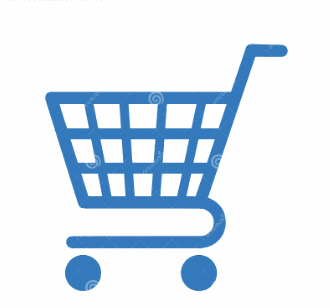Welcome!
We are excited to invite you to join our new web portal at General Optics LLC!
With this you will gain the ability to generate purchase orders independently and enjoy a host of additional benefits.
We believe this will greatly enhance your experience as our valued customer.
By accessing our web portal, you will have the following capabilities at your fingertips:
1. Generate Purchase Orders: Easily create purchase orders directly through the portal, providing you with a streamlined and efficient ordering process.
2. View Orders and Invoices: Gain full visibility into your placed orders and access related invoices conveniently from the portal. This feature allows you to keep track of your transactions effortlessly.
3. Download Product Reference Information: Access comprehensive product information, including brochures. You can conveniently download these resources directly from the portal.
To get started and access the portal, please follow these simple steps:
1.Contact our company at orders@generaloptics.us from the email address you wish to use as your username within the portal.
2.Once we receive your email, we will promptly send you an invitation to create your password. This email will guide you through the password creation process. After setting up your password, you will have full access to our web portal and can begin enjoying the benefits mentioned above.
Should you encounter any issues or require assistance during the process, please don’t hesitate to contact us.
Contact us
Products
This area is classified into two sectors
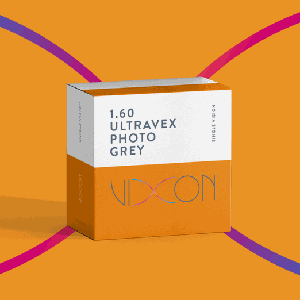
1- Lenses
Each lens shows the matrix with the available lenses. The designated colors in the grids help to know the corresponding price according to the desired variable.
Also you can see the different treatmen available from each lens, UC (Uncoating), HC (Hardcoating), AR (Regular Anti Reflex coating -Blue or Green-); and the matrix with avariable base curves and diameters.
IMPORTANT NOTE: The grid fields can be used with the copy and paste function. If you already have the grid in Excel format, you can carry out this operation.

2- Consumables
My Account
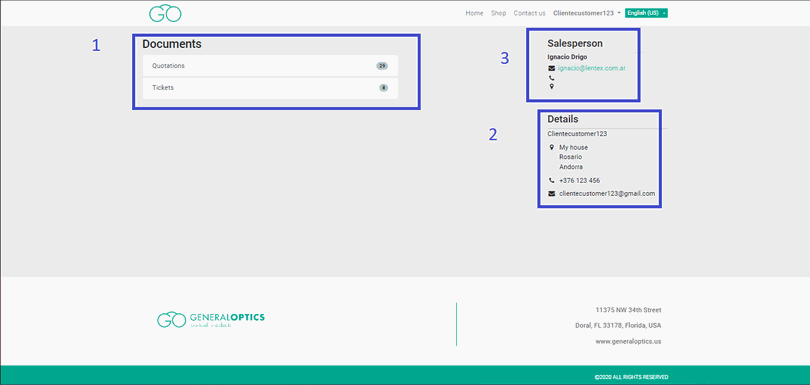
Check easily all documents and information
My Cart
Step by Step
Here is a short instructive where you can see how to place your order
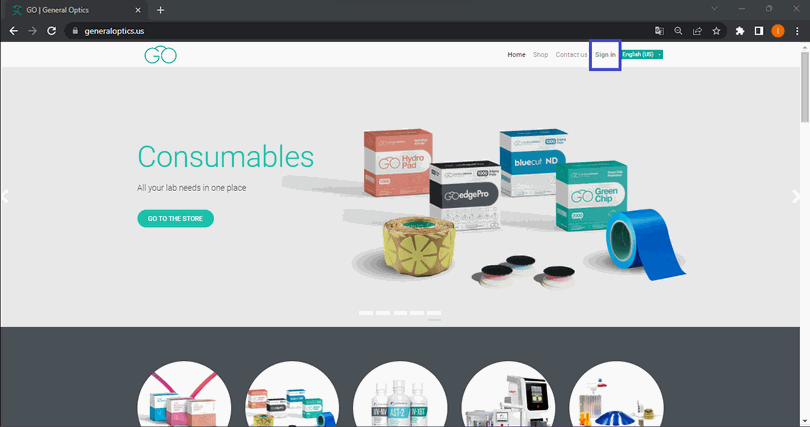
Step 1
Click on Sing In
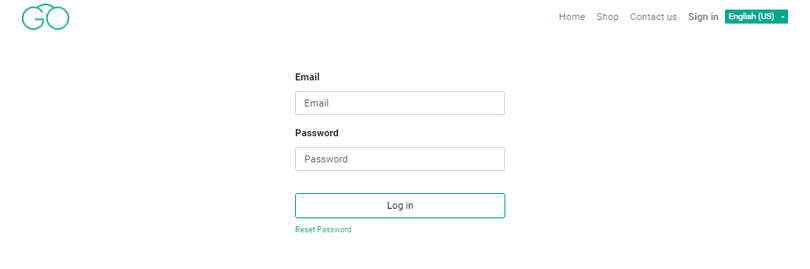
Step 2
Complete with your email and password
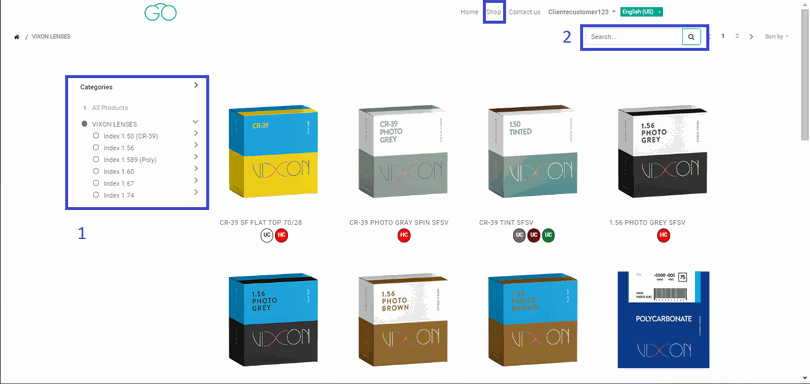
Step 3
In the section Shop, you can see our products.
To search; use the categories at left [1] or put the item number at the top [2] .
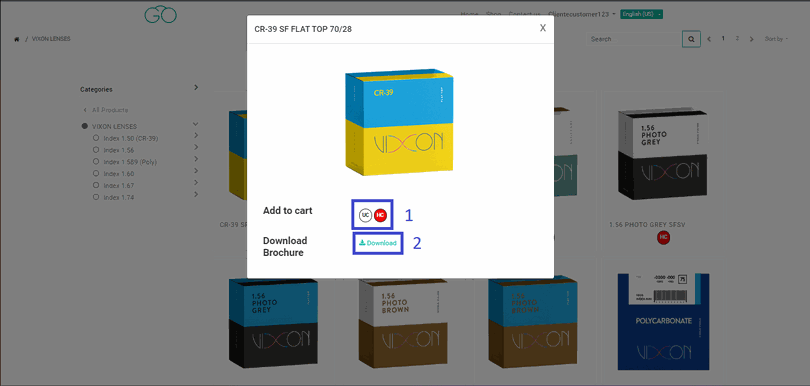
Step 4
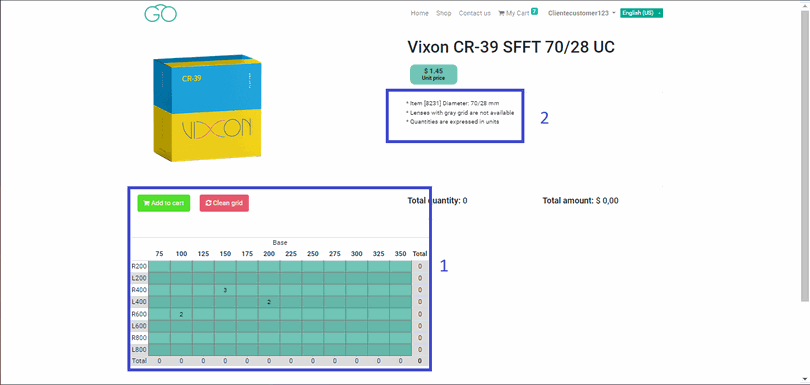
Step 5
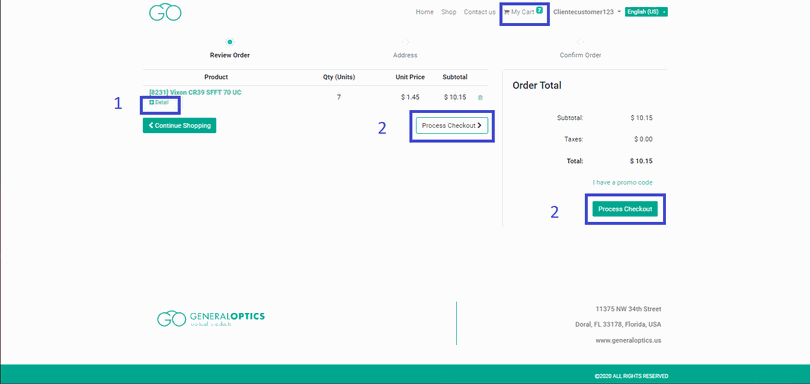
Step 6
This section shows all the products you have selected for purchase. You can edit the quantities or delete the products you don't want.
Finally Customer Service will send you the information of your confirmed order by email.
*If you do not receive the mentioned email, please check your Spam folder.